Sometimes you wonder why not all the reports are as the should be. For example of course you are known with the availability report . Just pick a target and period and you will get a nice report telling you when a target when unhealthy.
The challenge.
Okay nice …. but I want a report not based on the availability data but on the performance or configuration or security data. But wait this is build into the availability report isn’t it ?
looking at the report description:
Description:
“For every managed object within System Center Operations Manager, monitors configured in each of the disciplines below determine an objects time in state and then roll-up to an objects overall health. The availability report by default shows an objects time in state as per the monitors that roll-up within the availability discipline.
Entity health
Availability <= this you get
Configuration <= this you want
Performance <= ..
Security <= ..
“
O no , it looks like not. So yes it’s a real challenge. That the way we like it.
Solution
Since the availability report was intended to be used for this but at the end it looks like the SCOM program team decided to make it locked on ‘availability’ only. I know this because when you look into the report definition you will see:
So the report is using only the availability rollup as state calculation data. AND this parameter is hidden for gurus as us. How dear they ![]()
So we can solve it on several ways. The root solution is that we want to change the value ‘System.Health.AvailabilityState’ to ‘System.Health.PerformanceState’ or ‘System.Health.ConfigurationState’ or ‘System.Health.SecurityState’ to get the report state type we want.
1) export the report from report service and edit the hidden value to false. Import the report and open it in the SCOM console and edit the MonitorName value to for example System.Health.PerformanceState . Run the report and you are done.
2) make a normal report run using the non modified availability report and save it to a Management pack. Now export the MP and open it in notepad and edit the MP.
3) make a normal report run using the non modified availability report save it as favorite. Now open SQL enterprise and lookup the report in the table dbo.favoritereport . Change the ReportParameterValues with the changed parameters.
I know you are thinking right now… what would you do Michel…
I would go for option 1. Because I would also change the report definition to have the correct name as ‘Performance availability’ ect.. and save it also under a different name. Because you must be aware that if you only change the report value to hidden = false and don’t change the report file name….. The next time you import a new service pack or MP version it could be that your report is going to be overwritten… So said that go for the more save one and choose 2.
Let’s go!
1) So make the normal availability report in the SCOM console
2) Save it to a MP
3) Export the MP
4) Edit the MP with notepad
5) import it in scom. (leave the mp version number unchanged)
6) wait a few minutes and you will see the report in the console
Below the end result. Also notice that you can still click to sub report that that this report are also of the state type you wanted!.
Yes I know that you will have to do this for every 3 report types because you can’t change the monitor type runtime. At the end the decision is at you to use step 1 , 2 or 3.
The End
Every time I tell my self make a short blog post! But every time I notice that I am failing.. But who cares… (yes okay.. my wife) ![]()
Happy scomming!
Michel Kamp
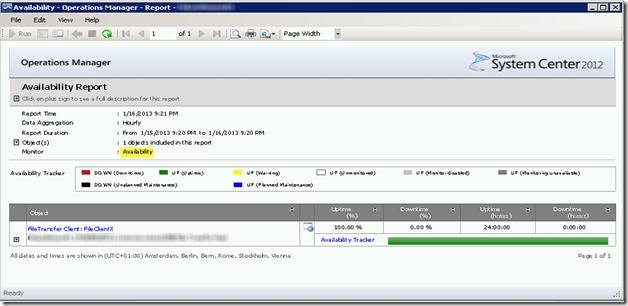
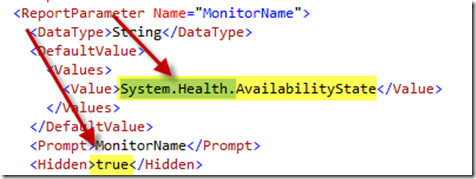
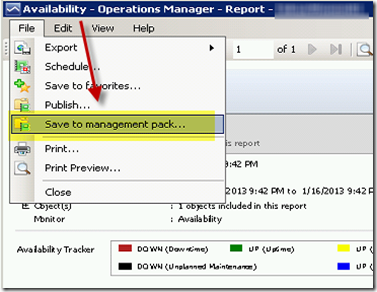
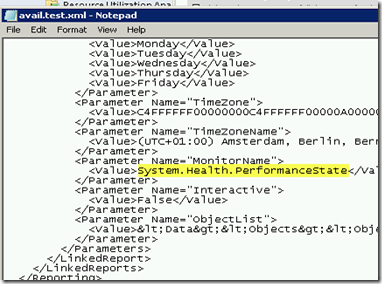
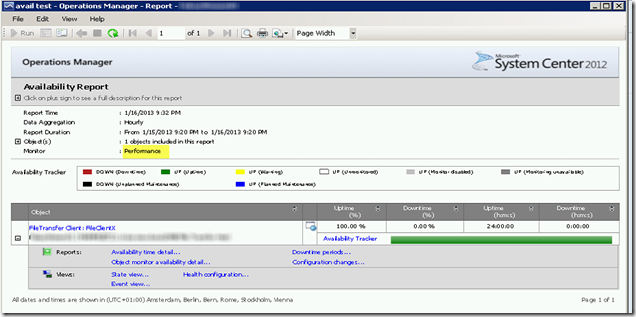
It’s difficult to find experienced people in this particular subject, however, you sound like you know what you’re talking about!
Thanks
Reblogged this on Mike's Corner and commented:
Need to find some more posts like this, but for Availability reports in general!